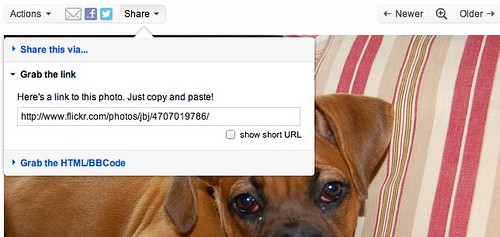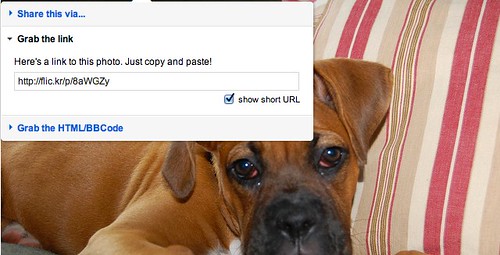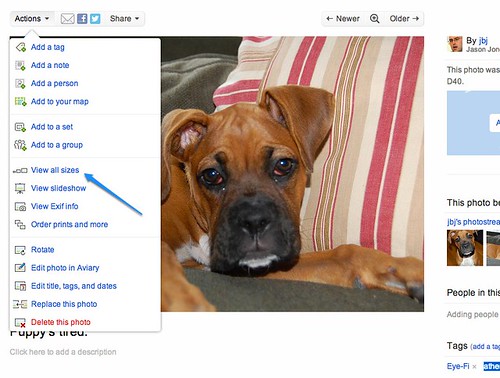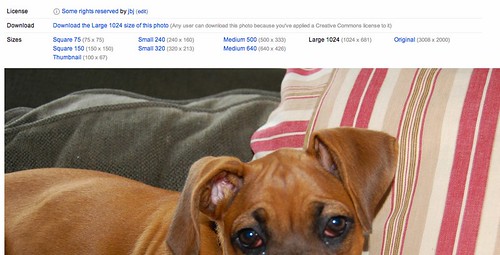Five Ways to Use Flickr to Make Better Slides
ProfHacker 2013-03-16
 Although Yahoo! has tried its level best to destroy it, and despite the arrival of other photo sharing sites, Flickr is still the easiest way to share and find quality images, whether for web sites or for slide decks. I’ve written before about how we use Flickr’s Creative Commons search abilities to find pictures for ProfHacker.
Although Yahoo! has tried its level best to destroy it, and despite the arrival of other photo sharing sites, Flickr is still the easiest way to share and find quality images, whether for web sites or for slide decks. I’ve written before about how we use Flickr’s Creative Commons search abilities to find pictures for ProfHacker.
Recent ProfHacker-themed talks with George and Brian helped me pick up some new tips for working with Flickr, particularly to produce slides. (The slides from Brian’s and my talk are available online.)
- Expedite your searches: Brian has written before about speeding up your searches in Firefox. The secret sauce to his searching, an add-on called http://mycroftproject.com/”> the Mycroft Project that helps you add new default engines to your web browsers, will often also work in Chrome or even Internet Explorer. The Mycroft Project includes several different kinds of Creative Commons Flickr searches that can be treated as search engines. Once you’ve installed the Flickr search you want, there’s no need to obsessively return to Flickr’s advanced search page. You can just type, for example, “f athena boxer” and get a cute, Creative Commons-licensed photo like this.
- Remember your results: You’ll definitely want to keep track of photos you’re using, whether it’s to make sure you never accidentally repurpose the picture again, or to do just that. (For example, maybe a part of a slide you’re using in class would make a great image for a blog post.) If you have a Flickr account, the easiest thing to do is to “favorite” the photo. This has the pleasant knock-on effect of giving the photographer a little, “hey, thanks!” as well. If you’re not a Flickr member, you can of course bookmark the photo page in a service like Pinboard, Evernote, Pinterest, or the like. This method gives you the advantage of being able to add any metadata you might use to find the photo again later.
-
Pick the right URL: Obviously, if you’re going to use a photo from Flickr, you’re going to want to cite it. That’s not just good academic practice: You also don’t want to contribute to killing the internet. Fortunately, Flickr’s share button makes this really easy:
If you’re writing a blog post, the full URL is obviously fine. But if you’re using Flickr images in slides, you probably don’t want to devote a ton of real estate to the URL. Ticking the box “show short URL” gives a custom flic.kr address that’s more convenient yet will still redirect to the original photo.
It’s very nice.
-
Pick the right size: Brian makes jokes about picking out skeuomorphic presentation themes, but there’s no need for a theme to be visible at all. Flickr will typically offer you a range of available sizes for photos, under the “Actions” button:
Clicking that link will usually produce an array of sizes, like so:
For blog posts or other purposes, you might well want to use smaller images. (For example, lead images at ProfHacker are usually 240×160, and the Chronicle‘s blog template doesn’t easily accommodate pictures wider than 500px.) But you can maximize the style of a Keynote or Powerpoint slide by selecting as large a size as you can.
- Know your colors: Unless you are a born graphics designer, you can probably use a little help matching colors in your slides. Fortunately, there are a variety of inexpensive programs out there that will identify the color of any pixel on your screen. I use ColorSnapper; Brian uses Hex Color Picker. Windows users can try Instant Eyedropper, ColorPic, ColorBug, or others. If you need help finding complementary colors, or otherwise designing a color scheme, Line 25 has pulled together a bunch of online resources.
This is enough to get you started on building appealing slides around photos. Do you have a favorite tip or trick for using images in slides? Let us know in comments!
Photo “Athena likes shoes. by me. Creative Commons licensed BY-2.0.